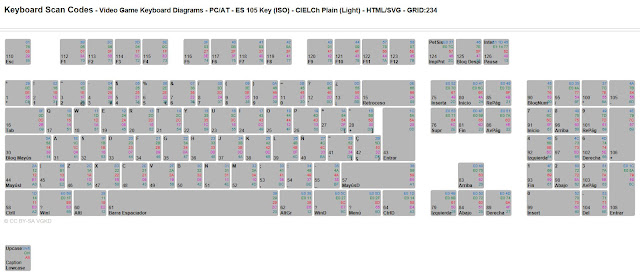Kawasaki z900rs usb plug and Garmin 17mm ball mount
| Tenir un GPS a la moto ajuda bastant a anar pels llocs. La Kawasaki Z900rs porta un connector de 12V sota el seient, però no porta cal connector USB. Es pot comprar com accessori, substituïnt el connector de 12V, però continua sota el seient. En posarem un a la zona dels comptadors. Trobareu múltiples llocs on aconseguir un conversor de 12V a USB (5V) per a connectar GPS. Tancadets i termosoldats en una capseta per automoció. El problema és connectar-los a 12V sense tallar fils i connectar-ho al lloc adequat. Farem un cable "splitter" per el connector de 12V de sota el seient, de manera que no haurem de tallar res. La única part complicada és trobar els connectors adequats, que son els SUMITOMO HM090 |
GPS in the motorcycle is a nice to have accessory. Kawa Z900rs has a 12V cigarrette lighter plug under the seat. A USB plug can be purchased from KAwasaki, but you'll lose the 12V plug. And after all, it will continue to be under the seat. Let's install a USB plug in the counter area. There are lots of DC to DC converters 12V to 5V with USB for automotive applications out there. The probem is getting 12V without having to mess the bike wiring. Let's make a splitter cable, that can get 12V from the cigarette-lighter plug under the seat. The only complicated thing is getting the propper connector, that is the SUMITOMO HM090 |
SUMITOMO HM090 Kawasaki z900rs accessoty plug
| He trobat algun lloc que deia que el connector adequat era el Sumitomo MT090. Compte que s'assembla molt però no ho és. | I've read somewhere that the plug is a Sumitomo MT090. Beware it is not. |
Sumitomo MT090 (left) and HM090 (right)
| Ok, fabrico un splitter, un cable curt per connectar el connector de 12V, i un cable llarg per a connectar el convertidor DC DC de 12V a 5V. | OK, there's the splitter I built. One short wire to connnect the original cigarette lighter, and a longer wire to connect the DC-DC converter 12 to 5V |
Splitter cable.
Splitter cable, DC converter and original 12V cigarette plug.
| Enrutar el cable per la moto te la dificultat habitual. Anar subjectant amb brides ajudarà a que no caigui. | Routing the cable through the bike is tricky, but can be done easily.. Tie it with ties to prevent cable from getting loose. |
USB connector near the clocks.
My beloved Garmin in place.
The mount is a 17mm stainless steel ball.
cosa