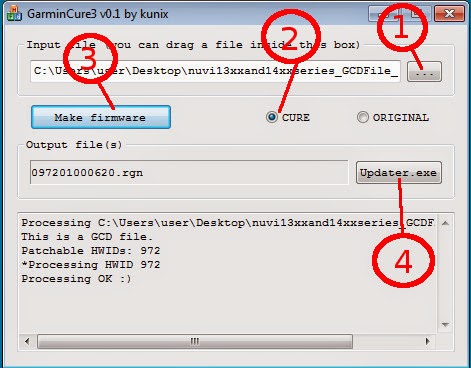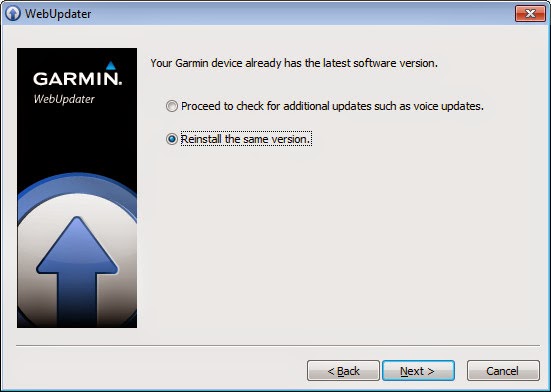- Lacie Network Storage 1
Fa un temps vaig retirar un NAS (Network Attached Storage) que estava fet malbé de diversos costats, en vam aprofitar el que vam poder i la caixa va quedar per casa perquè porta un linux embedded interessant.
Some time ago I was given a NAS (Network Attached Storage) that was shot (different malfunctions). We striped it and recycled all the useable parts. I kept the enclosure since it had an interesting linux embedded.
Vaig estar llegint a diverses pàgines com intentar revivir-lo i no era senzill: aquest aparell porta un firmware en un filesystem gravat al disc. Si el disc es mor, perds també tot el software que fa funcionar l'aparell.
I read a lot about how to recover it, but it was not easy: this device uses the internal disk to store the firmware and the filesystem that holds the operating system. If the disk is shot, the operating system is lost.
2: Disassembly. Desmuntatge.
No té cargols, ni es veu cap lloc per on es pugui desmuntar. Hi ha un tutorial al youtube sobre com es fa :-). Bàsicament cal posar unes xapes en sis llocs estratègics per a desbloquejar les sis pestanyes que bloquegen la tapa. Jo he fet servir sis tapes de slots de targeta PCI.
No screws visible at all. There is a youtube tutorial about how to disassemble: you need six sheets of metal to unlock the six plastic tabs that keep the cover in place. I used six PCI card slot covers.
See the video: http://youtu.be/OK72CvBUEi8
A dins hi ha un disc dur standard de 3.5" SATA que es pot desmuntar amb 4 cargols.
There is a standard 3.5" SATA disk drive inside. You can safely remove using 4 screws.
3 Disk Replacement. Recanvi del disc.
Abans de posar un disc SATA nou, cal preparar-lo i copiar-li el sistema operatiu.
Per això caldrà connectar el disc SATA a un ordinador, (jo he fet servir un adaptador SATA USB extern) i fer-li les següents operacions:
- Fabricar un pen drive de Clonezilla. És molt fàcil a través del TUXBOOT. Té totes les eines que necessitatem: FDISK, PARTIMAGE, DD i MKFS.EXT3
- Bootar un ordinador amb el Clonezilla, posar el teclat com convé i sortir al shell.
- sudo -s per a guanyar accés a root
- connectar el disc sata al usb i esperar 30 segons a que el detecti. A mí me l'ha detectat al /dev/sdc
- Particionament:
- fdisk /dev/sdc
- New - Extended Partition - 1 - Starting at 2048, + 1G (Fer una partició1 extesa de 1Gbyte)
- New - Primary Partition - 2 - Starting on toqui, fins al final del disc. (Fer la partició de dades fins al final del disc, provat amb 160Gb, 500Gb i 1Tb; diuen que el màxim és 2Tb)
- New - logical - 5 - Starting on toqui, + 128M (Això serà la partició de Linux Swap de 128Mb)
- New - Logical - 6 - Starting on toqui, +8M (Diuen que és el uboot / PPCBoot )
- New - Logical - 7 - Starting on toqui, +8Mb (Aquest és el sistema operatiu original del processador ARM; aquesta partició no es modifica mai; 8Mb)
- New - Logical - 8 - Starting on toqui, + 176M (Aquest és el sistema operatiu modificat per Lacie; aquesta partició no es modifica mai; 176Mb)
- New - Logical - 9 - Starting on toqui, +674M (Aquesta és la partició on treballa el LaCie, amb els diferents mòduls instal.lats, les diferents opcions que configurem, etc; 674Mb)
- New - Logical - 10 - Starting on toqui, fins al final. Aquesta és una partició on treballa el Lacie per a fer temporals, etc. Almenys 8Mb, a mí me n'han quedat més.
- Toggle 5 type 82 (Canviar la partició 5 a tipus Linux Swap).
- dd if=lacieNS_sda6.dd of=/dev/sdc6 (Carrega la partició de PPCBoot amb el que toca, posa un altre pen drive amb aquests fitxers, mkdir /mnt2; mount /dev/sdd1/mnt2; cd /mnt2)
- /usr/sbin/partimage clonar lacieNS_sda7.part a /dev/sdc7. F5 to continue... Carrega la partició 7
- /usr/sbin/partimage clonar lacieNS_sda8.part a /dev/sdc8. F5 to continue... Carrega la partició 8
- /usr/sbin/partimage clonar lacieNS_sda9.part a /dev/sdc9. F5 to continue... Carrega la partició 9
- mkfs.ext3 /dev/sdc10 (Fer el sistema de fitxers per a la partició de treball del LaCie)
- mkfs.vfat /dev/sdc2 (Fer el sistema de fitxers del disc que compartirà el NAS. Alguns llocs diuen que cal formatejar amb mkfs.xfs. A mí no m'ha funcionat, en canvi amb mkfs.vfat sí).
- Muntar el disc al NAS. Comprovar que boota (el llum fa pampallugues). En aquesta etapa no he aconseguit connectar-me per web. Per a saber la IP he fet servir un Portscanner. En alguna Ocasió el Lacie Network Assistant me l'ha detectat.
- Apagar el disc (tarda una estona)
- Resetejar el disc fent: Encendre el disc, contar 3 segons exactes, apagar-lo per l'interruptor (veure que el llum s'encen i s'apaga molt ràpid) i tornar-lo a encendre passat un segon d'apagar. Això carrega els defaults.
- Esperar que carregui, al cap dun minut ja podem tenir accés per web a l'aparell. Username admin password admin
- Formatejar el disc intern des de la Web. (tarda una mica)
- En acabat, El Lacie Network Assistant ja el detectarà.
- Actualitzar el firmware, que originalment porta el 1.1.6, fins al 1.1.8 a través del fitxer load capsule-NetworkSpace-update-1.1.3-1.1.8-r1445 descarregat de LaCie. Actualitzar a través del Lacie Network Assistant. Fa tres passos i el tercer tarda molt en acabar. Paciència.
- Actualitzar el firmware, des del 1.1.8 anterior fins al 1.1.10 a través del fitxer Network Space Update Capsule 1.1.10 descarregat de LaCie. El tercer pas tarda molt en acabar, paciència.
- Acabat.
NAS Recuperat.
Before installing a new SATA hard disk you'll need to install the operating system in it.
You'll need to attach the drive to a computer (I used a SATA USB adapter) and perform next operations:
- Prepare a Clonezilla boot USB disk. It's very easy through TUXBOOT. This will provide all required tools. FDISK, PARTIMAGE, DD and MKFS.EXT3
- Boot a computer using the Clonezilla boot USB and get to shell.
- sudo -s to gain root access.
- connect the replacement disk and wait 30 seconds till detected. It was mapped on /dev/sdc in my computer.
- Partitioning.
- fdisk /dev/sdc
- New - Extended Partition - 1 - Starting at 2048, + 1G (Make an extended partition 1Gb)
- New - Primary Partition - 2 - Starting wherever, till end of disk. (Make the data partition till end of disk. It worked for me using a 160Gb disk, a 500Gb disk and a 1Tb disk. I've read that the max useable disk is 2Tb)
- New - logical - 5 - Starting wherever, + 128M (This is the 128Mb Linux Swap partition)
- New - Logical - 6 - Starting wherever, +8M (This is the uboot / PPCBoot )
- New - Logical - 7 - Starting wherever, +8Mb (This is the original operating system from the ARM processor board manufacturer. This partition is never modified; 8Mb)
- New - Logical - 8 - Starting wherever, + 176M (This is the operating system modified by LaCie. This partition is never modified; 176Mb)
- New - Logical - 9 - Starting wherever, +674M (This is the working operating system, with the different modules, options, configurations, settings,..; 674Mb)
- New - Logical - 10 - Starting wherever, till end of partition. (This is a working partition for the Lacie to store temp files and so. Originally was 8Mb, Don't worry if it gets larger).
- Toggle 5 type 82 (Toggle partition 5 to type 82 Linux Swap).
- dd if=lacieNS_sda6.dd of=/dev/sdc6 (Load all the required info to partition 6; plug another pen drive with the files; mkdir /mnt2; mount /dev/sdd /mnt2; cd /mnt2)
- /usr/sbin/partimage clonar lacieNS_sda7.part a /dev/sdc7. F5 to continue... (Load partition 7 data)
- /usr/sbin/partimage clonar lacieNS_sda8.part a /dev/sdc8. F5 to continue... (Load partition 8 data)
- /usr/sbin/partimage clonar lacieNS_sda9.part a /dev/sdc9. F5 to continue... (Load partition 9 data)
- mkfs.ext3 /dev/sdc10 (Prepare the filesystem at partition 10)
- mkfs.ext3 /dev/sdc2 (Prepare the filesystem at partition 2. This partition is the shared space the NAS offers. I've read somewhere to format mkfs.xfs but did not work for me. I formatted mkfs.vfat instead, and I managed to get it detected fine in the web interface.).
- Shutdown linux and attach the disk to the LaCie Network Space. See that it boots (light is blinking and can hear the disk seeking). I was unable to connect through the web interface but could detect if working in the network using a network portscanner. Lacie Network Assistant will have trouble findding it.
- Shutdown the disk (it will take some time)
- Reset the disk to defaults: Start the disk, after 3 exact seconds turn the switch off, see the light blinking fast, wait 1 second and turn on again. Disk reset to defaults.
- Let it boot (1 minute), you'll be able to detect it using a network portscanner. Connect to the web interface. Username admin, password admin.
- Format the internal disk again using the web utility. It will take some time.
- After all this, Lacie Network Assistant will detect it.
- Udate firmware. It'll be at 1.1.6 version. Run the Network assistant and use the file capsule-NetworkSpace-update-1.1.3-1.1.8-r1445 to update to version 1.1.8. It takes 3 steps, the last one takes a looot of time. Take care with the firewall warnings, allow ALL them.
- After 1.1.8 is loaded, you can upgrade to 1.1.10 through Network Assistant and the file Network Space Update Capsule 1.1.10 It takes 3 steps, the last one takes a looot of time.
- Done.
Recovery complete. Your nas is alive again.
4: About this NAS
No és un aparell gaire satisfactori doncs la transferència no passa de 6MBytes per segon, no gaire més enllà d'un Pen Drive USB2.0. Té funcionalitats interessants de UPnP per a fer de mediaserver compartir fotos, vídeos, llibreries de iTunes, etc. Cada hora es dedica a reconstruïr la base de dades de fitxers audiovisuals de manera que sembla que l'aparell tingui vida pròpia, sempre fa coses.
This is a dog of a NAS: data throughput is about 6MBytes/second, not much faster than a USB 2.0 pen Drive. It has interesting functionallities as a UPnP mediaserver to share photos, vídeos, iTunes libraries. Every hour it rebuilds its internal media database so it is always busy.
5: Thanks to:
User Klooride at lacie.nas-central.org wiki, that stored and shared the files required.
http://downloads.lacie.nas-central.org/Users/klooride/
Read more on:
http://lacie.nas-central.org/wiki/Category:Network_Space#When_hooked_up_to_a_desktop
http://lacie.nas-central.org/index.php/SuccessStories
http://www.hwupgrade.it/forum/archive/index.php/t-2063827.html