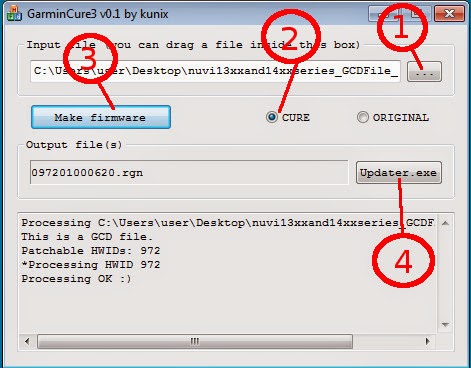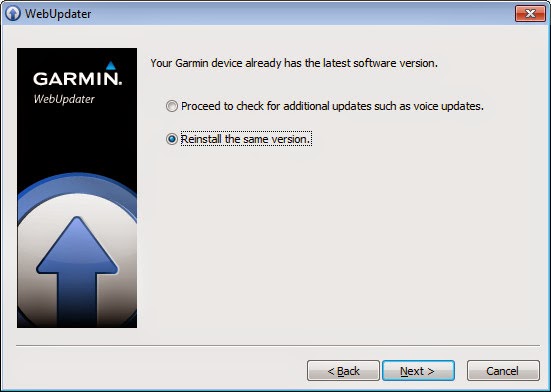1.0 Garmin Nüvi 1440.
Fa temps que tinc un Garmin Nüvi 1440 que faig servir per anar en moto a adreces concretes.
L'altre dia en un viatge a Vic es va quedar encallat a la imatge d'arrencada i no feia res.
Recuperar-lo ha costat una mica, doncs connectant-lo al "Garmin Express" no el detectava.
I have a Garmin Nüvi 1440 that I have attached to my motorcycle.
Some days ago I was going to Vic when suddenly it got stuck in the starting image "Garmin" Loading Maps. Connecting to the Garmin Express was useless since it was not detected.
2.0 The problem / El problema
Sembla ser que el sistema de fitxers queda corrupte i llavors el sistema operatiu és incapaç d'arrencar.
Garmin Web updater i Garmin Express, els dos programes que poden actualitzar el dispositiu no el detecten.
Looks like the filesystem gets corrupted and the operating system can't load. Garmin Web Updater and Garmin Express, the programs used to update the firmware, can't detect the device.
3.0 Tricks and solutions. Trucs i solucions.
3.1 Service Mode.
El Garmin nüvi 1440 té un "Service mode" que es fa servir per a actualitzar el firmware. Després de llegir molt a Internet, això és el que ha funcionat:
- Instal.lar els drivers USB del GPS a l'ordinador. http://www8.garmin.com/support/agree.jsp?id=591
- Parar el Garmin nüvi 1440.
- Apretar la pantalla per la cantonada esquerra superior i mantenir apretat (no deixar anar)
- Connectar l'USB a l'ordinador. el GPS s'engegarà automàticament i quedarà parat al logo de Garmin.
- Estem en Service Mode. Durant 20 segons, el Garmin Express es podrà connectar a l'aparell per a fer-li un firmware upgrade. És probable que la detecció de hardware duri més de 20 segons i que no siguem a temps d'engegar el Garmin Express. Si passa això, caldrà deixar-lo que detecti el hardware, i una vegada acabat, desenxufar el GPS, apagar-lo, tornar a posar el dit i tornar a connectar; aquesta vegada la detecció de hardware serà més ràpida i tindrem temps d'engegar el Garmin Express per a reinstal.lar l'últim firmware.
Garmin nüvi 1440 has a "Service mode" used to update the firmware. After reading a lot in internet, this is what worked for me:
- Install the USB drivers. http://www8.garmin.com/support/agree.jsp?id=591
- Shutdown the Garmin Nüvi 1440
- Press with your finger the top left corner of the screen. Do not release, keep pressing.
- Connect the USB cable to the computer. The GPS will start automatically and will stop on the Garmin Logo.
- We are in service mode. During 20 seconds, Garmin Express will be able to connect to the unit to perform the firmware upgrade. Sadly, the hardware detection will last longer than 20 seconds. No problem, let the computer install the drivers. Disconnect the GPS and again place your finger on the top left corner of the screen. Do not release and connect again the USB cable. This time the hardware detection will work faster and you will have enough time to start Garmin Express and reinstall the latest firmware.
3.2 Garmin Cure 3
Desafortunadament, si el filesystem és corrupte, no farem res de posar el nou firmware: es quedarà penjat. Primer caldrà arreglar el filesystem.
Hi ha una eina que permet generar un sistema operatiu especial que permet accedir al filesystem del Garmin per a remenar-hi: el Garmin CURE 3.
El sistema operatiu modificat arrenca el sistema operatiu del GPS però no continua carregant mapes ni res. Es queda penjat altra vegada al logo de "Garmin" però per USB podrem tocar el que vulguem.
Necessitem dues coses: El Garmin Cure 3 i el sistema operatiu original del nostre GPS.
- http://dl.dropbox.com/u/55759275/GarminCure3.zip
- http://gawisp.com/perry/nuvi/ el que em correspon a mí és el nuvi13xxand14xxseries_GCDFile__620.gcd
Sadly, if the filesystem is corrupt, replacing the firmware will not solve the problem. It will boot into the new firmware but will get stuck in the same point as before.
There is a tool to modify the Garmin operating system, so that it lets us to mess with the filesystem. This tool is called Garmin Cure 3.
The modified operating system will boot the GPS but will not continue to load the maps and so. It will only boot to the Garmin logo screen and will enable the USB drives so that we can replace the defective files.
We need these two: Garmin Cure 3 and the original operating system for the Garmin Nuvi 1440.
- http://dl.dropbox.com/u/55759275/GarminCure3.zip
- http://gawisp.com/perry/nuvi/ the one I need is nuvi13xxand14xxseries_GCDFile__620.gcd
Precediment per a modificar el sistema operatiu:
- Carregar el sistema operatiu a la casella "Input file..."
- Escollir l'opció "CURE"
- Apretar el botó de Create Firmware (firmware modificat)
- Connectar el GPS en "Service Mode", ja sabeu: desconnectar GPS, apagar, posar el dit a cantonada superior esquerra i sense deixar anar connectar USB. No deixar anar fins acabat el firmware.
- Apretar Updater.EXE (seleccionar el port USB, si no apareix el dispositiu a la casella de USB és que no s'ha connectat en service mode). Feu-ne via que en 20 segons es para el service mode si no es fa res.
- Flash el firmware modificat.
Procedure to modify the operating system:
- Load the operating system file at field "Input file..."
- Select CURE option.
- Press Create Firmware (the modified firmware that will let us see the filesystem)
- Connect the GPS in service mode, you know: disconnect the GPS, shutdown, finger at top left corner, do not release finger, connect the USB.
- Press Updater.EXE (select the USB port; the device should appear there, if not, retry connecting with service mode). Quickly, service mode stops after 20 seconds if nothing is done.
- Flash the modified firmware.
3.3 The filesystem. El sistema de fitxers.
Ara ja podeu apagar el GPS i tornar-lo a encendre. Semblarà que no ha passat res perquè continua penjat, però si el connecteu a l'ordinador podreu tocar-li el filesystem.
Now you can shutdown the GPS and restart it. The unit will get stuck again to the Garmin logo, but if you connect the USB cable you will be able to modify the filesystem.
Si podeu identificar quin és el fitxer que el fa anar malament (una recent incorporació d'un POI o un mapa modificat) el podeu treure. Si no sabeu què és, és millor recarregar tota la informació de nou.
If you can identify the offending file (a recent POI or a recent map modification) you can remove it. If not, we will continue to reload all the info.
3.4 Formatejant / Formatting
O sigui que no tenim ni idea del que està malament. Tornarem a carregar tota la info de nou al GPS. Primer cal esborrar-ho tot i curiosament, un formateig de Windows no és suficient, cal esborrar a consciència la flash interna del GPS.
- PRIMER TREU CÒPIA DE SEGURETAT DE TOTS ELS FITXERS CAP AL DISC.
Es poden utilitzar utilitats com la de:
- HP USB Disk Storage Format Tool SP27608 http://h30499.www3.hp.com/hpeb/attachments/hpeb/bsc-271/94269/1/SP27608.zip
- CHKFLASH d'en Mikhail Cherkes a: http://mikelab.kiev.ua/index_en.php?page=PROGRAMS/chkflsh_en
Jo he fet servir la segona perquè de pas em permet comprovar que tot estigui bé. Veure les opcions utilitzades a la imatge de baix.
So we have no idea of what's wrong in the filesystem. We will reload *everything* but first we need to completely wipe the flash drive. The Windows format tool is not enough.
- PLEASE FIRST BACKUP ALL THE FILES!
You can use one of these:
- HP USB Disk Storage Format Tool SP27608 http://h30499.www3.hp.com/hpeb/attachments/hpeb/bsc-271/94269/1/SP27608.zip
- Mikhail Cherkes' CHKFLASH a: http://mikelab.kiev.ua/index_en.php?page=PROGRAMS/chkflsh_en
I've used second one because it lets me check the flash health. See the program options below.
Després d'esborrar completament la Flash, formatejar la unitat amb la utilitat de formatejat de Windows:
- Format en FAT32
- Nom del disc GARMIN
After erasing the flash disk, format with the windows format tool.
- Format in FAT32
- Drive name: GARMIN
3.5 Reinstalling Software
Utilitzarem el WebUpdater de Garmin.
Amb el GPS engegat bloquejat a la pantalla de Garmin (sistema operatiu alterat) i no pas en service mode, engegar el Garmin Web Updater. Veureu que el dispositiu es detecta perfectament, reinstal.lar la mateixa versió de sistema operatiu. Això eliminarà el sistema operatiu modificat que hem fet amb el Garmin Cure3 i que ens ha permès borrar la Flash
Now we will use Garmin's Web Updater.
With the GPS started and stuck at the garmin logo (because of the modified operating system), and not in Service Mode, start Garmin Web Updater. Your device will be detected. You will be asked to reinstall the Operating System same version. Let's do this: this will remove the modified Operating system we made with Garmin Cure3 and reinstall the original updated Operating System. We needed the modified OS to erase the Flash.
3.6 Install additional Files / Instal.lar altres fitxers.
Després de posar el Firmware, ja podem tornar al Garmin Express i instal.lar els altres arxius que ens poden fer falta: Veus, llenguatges, cotxes, complements i mapes si és que el nostre aparell té subscripció a Garmin. Consulteu els apartats de Updates / Device / Extras
After the firmware upload, we can get back to Garmin Express and install all other needed files: voices, languanges, cars, complements, and maybe a map if our device has a subscription. Check the options in Updates / Device / Extras
3.7 Maps
Per a actualitzar els mapes necessites el Garmin BASECAMP que venia amb el teu dispositiu i hi pots carregar el que faci falta. Si la memòria interna comença a ser petita (EURO 2015.20 ocupa tots 4Gb) és recomaable posar una MicroSD de com a màxim 8Gb.
To update the maps you will need Garmin's BASECAMP CD that was shipped with your device. If internal memory gets low (EURO 2015.20 takes the full 4Gb) you can insert a MicroSD in the slot. Maximum size is 8Gb.
3.8 Delete user options / Esborrar configuracions d'usuari.
La última cosa que pot prevenir de que el nostre GPS no funcioni pot ser alguna configuració d'usuari. Per a esborrar qualsevol preferència rara i deixar-ho tot com si fos nou, es pot efectuar un master reset fent:
- Apaga el GPS
- Apreta amb el dit la cantonada dreta inferior. No deixis anar.
- Posa el GPS en marxa amb el botó.
- No deixis anar fins que surti el menú "Do you really want to rease all user data?" (20 segons)
- Yes.
The last thing that may prevent our GPS to boot may be a user preference. To delete all user preferences and load system defaults, do a Master reset:
- Power off your device
- Press with your finger the lower right corner. Do not release.
- Start the GPS.
- Do not release the finger until you see the menu: "Do you really want to rease all user data?" (20 seconds)
- Yes.
3.9 Reinicia i disfruta. Restart and enjoy
Apaga el GPS i torna'l a encendre: veuràs una barra verda que fa quan reconstrueix els mapes i després de no gaire, ja tens el GPS a punt per a funcionar!
Compte la primera vegada que agafi cobertura de satèl.lits, tardarà una estoneta.
Power off your device and restart: you'll see the green bar rebuilding maps and after a while your device got back to life!
First power-on after this, your device will have some trouble finding satellites. Let it work for a couple of minutes in a clear sky place.