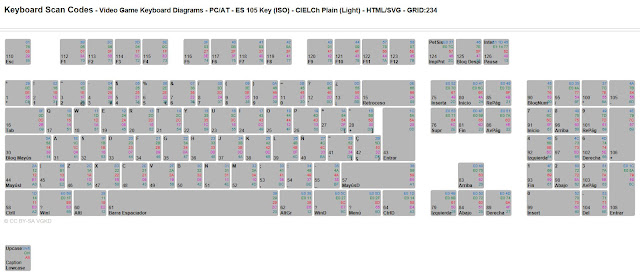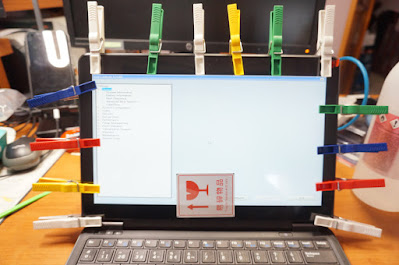Chinese american 104 key keyboard in 105 key keyboard countries: key replacement using sharpkeys.
Els teclats americans son de 104 tecles, mentre que la pràctica totalitat dels teclats dels paisos europeus son de 105 tecles, n'hi ha que més i tot.
Si es compra un portàtil de renting, habitualment son amb teclats europeus, i amb alguns adhesius es pot solucionar, tot i que la forma d'algunes tecles (com l'enter) a vegades no és la que toca.
Si es compra un portàtil xinès, tots venen amb teclat americà (104 tecles) i es perden funcionalitats importants, com per exemple els símbols "<" i ">"
El cas que fa més mal és el del fabricant de tablets CUBE, que fa un teclat de 105 tecles amb un tacte millor que excel.lent, però una de les tecles s'assigna a fer sortir la cadena ".com", i no es pot redefinir per a fer sortir els símbols de la tecla que falta. |
American keyboards are 104 key, while about all european keyboards are 105-key. Some have even more.
When purchasing an ex-corporate used equipment, chances are that they are from european companies, so they are 105-key, and using them in Catalonia will only require some Spanish keyboard labels to attach to keys. Some keys may have different shape (enter), but it's a small issue.
But purchasing a chinese computer is a trouble, since they are 104-key american keyboards, and we will lack some important key, for example the "<" and ">" symbols.
The saddest one is found in CUBE tablet manufacturer, that builds a beyond-than-excellent keyboard with 105 keys, but one is dedicated to write the string ".com", and it is not redefinable.
|
Spanish 105 key keyboard
American ANSI 104 key keyboard with the keys that cause much trouble. Note that the enter key is different shape, hence, the "ç" is relocated, but the most important issue is that the "<" and ">" key is MISSING. How can I program, or mail, without this key?? Chinese manufacturers, can you see the problem?
Here we are the chinese Jumper ezBook 2 is missing the ">" "<" key
Workarounds I could see in other chinese keyboards: using the FN key
The saddest one: Cube chinese manufacturer, having developed an excellent 105 key keyboard, they use one key to produce the ".com" string, converting it to a 104 key keyboard. Cube, please!
There's a program here to help: Sharpkeys
El programa sharpkeys, transforma una tecla en una altra. De fet, ho fa el propi windows, a través d'una clau de registre. El que fa el programa sharpkeys, és facilitar escriure aquesta clau de registre.
La idea és agafar una tecla que es faci servir poc, com és la del menú contextual de windows, i convertir-a en la tecla que falta "<" i ">".
Passos:
1: Buscar els Scan Codes de la tecla reemplaçada
2: Buscar els Scan Codes de la tecla a reemplaçar
3: Configurar-ho a Sharpkeys
4: Demanar a sharpkeys que posi la clau de registre
5: reiniciar. |
Sharpkeys program allows to convert a key into another. In fact, it is windows, that does the job, but sharpkeys helps you to write the registry key that does the magic.
We will replace a key that has few use, for the key we are interested. For example: the windows context menú key by the "<" and ">" key.
Steps:
1: Lookup the Scan Codes for the replaced key
2: Lookup the Scan Codes for the replacement key
3: Configure it in sharpkeys
4: Click the "Write to Registry" key to allow sharpkeys do the job
5: restart |
Step 1 and 2 Scan Codes:
Find them in this excellent web: http://isometricland.net/keyboard/keyboard-list.php
Scroll down to "Keyboard Scan Codes".
I'll replace the "E0 5D" key (Menú) with the "00 56 Special ISO extra key" that will generate the "<" and ">" symbols that I'm missing, since my american ansi keyboard does not have the key there. (Not to be confused with E0 56)
Step 3: Sharpkeys configuration
Download here: https://www.randyrants.com/category/sharpkeys/
Step 4 and 5: Write to registry and reboot.
Enjoy the new "<" and ">" key in the place of the context menú useless key.
A sticker ends the job.